The Applicant View provides an easy way for administrators to see how their program appears to their applicants. While it doesn’t replace submitting a test application, it can help admins make sure that their tabs, content, information, and requirements are showing up like they want them to.
Program Setup > Applicant View
In Program Setup, click the Applicant View button in the upper right corner (next to the Print Preview button) to open the Applicant View in a new tab.
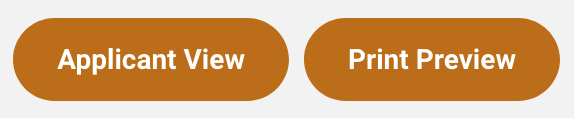
As you’re working on setting up your program, refresh the Applicant View tab to see how your changes in Program Setup are reflected in the live application.
Since it’s critical that your program content is finalized before your open date arrives and your applicants start their applications, it’s a great idea to get comfortable with the Applicant View as you verify your setup and content.
