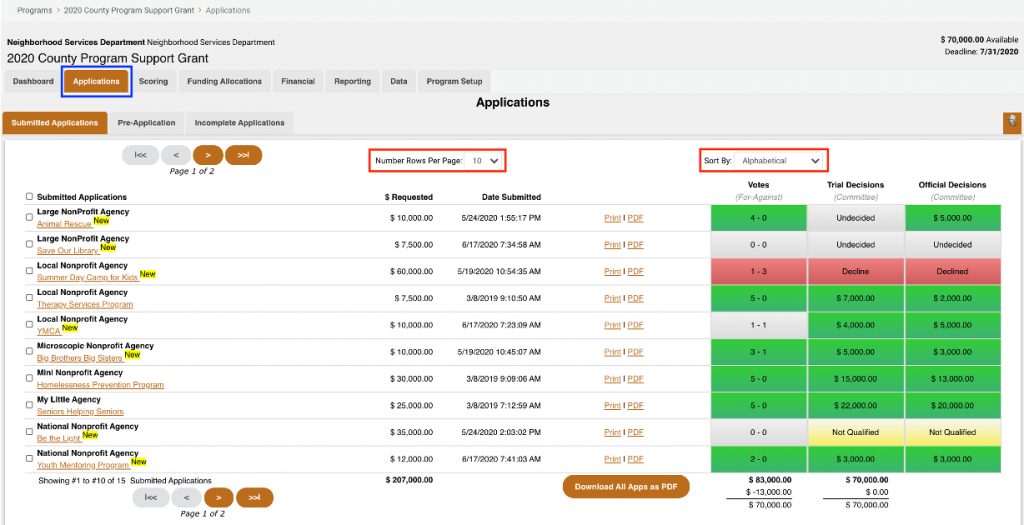Accessing Your ZoomGrants Account
Log into ZoomGrants with your account credentials.
Your account credentials will be provided by the program administrator with the funding organization.
Passwords can be recovered via the ZoomGrants login page ‘Forgot Password’ link if misplaced or forgotten.
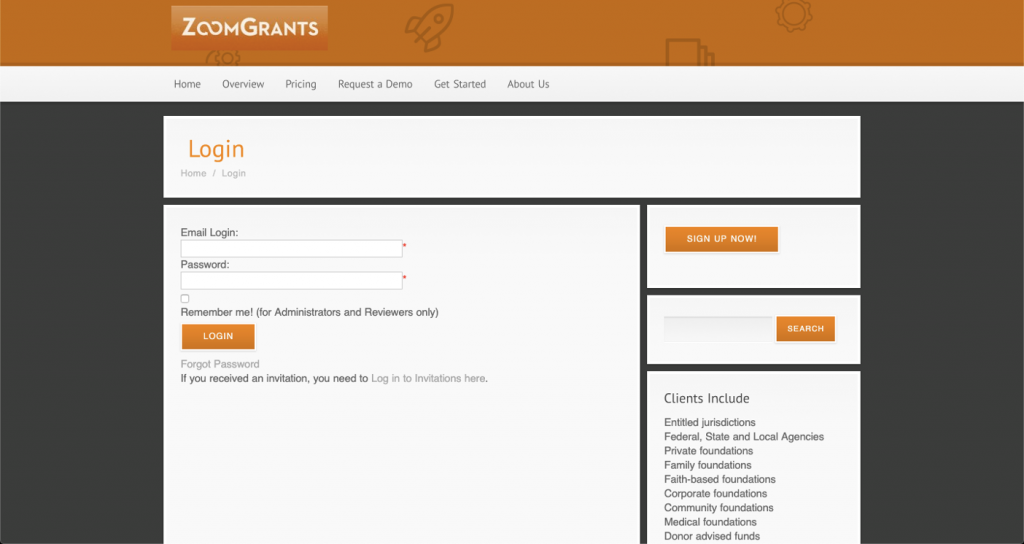
Navigating ‘My Account’
- Account Settings
- Programs
Various account settings associated with your ZoomGrants account. Access to update personal contact information, username (email address), and password.
Current Programs – Programs that are assigned for your review.
Open Programs – Programs that are assigned for your review that are still accepting applications. (i.e. deadline date has not been reached)
Recently Closed Programs – Programs that are assigned for your review that are no longer accepting applications. (i.e. deadline date has been reached)
All Programs – 18 months after a program deadline, the program is moved from ‘Current Programs’ to ‘All Programs’.
Reviewing Applications
Programs > Dashboard > Applications Tab
You can adjust the number of applications you see per page, or pagination AND sort the applications (indicated by red boxes).
- Access the Applications tab via the Dashboard
- Click the name of the application that you’d like to review.
- Once the application is opened, click the Review Tools button to access the scoring features that have been set up by the program administrator.

The Review Tools gives you access to the following features:
- Committee Scoring Questions The questions that you will need to score for each application. To score a question, simply click on the dropdown menu and choose a score for each question.

- Submitted Application ZoomGrants gives you a side-by-side view of the submitted application. This allows you to view the application and score the application on the same screen!
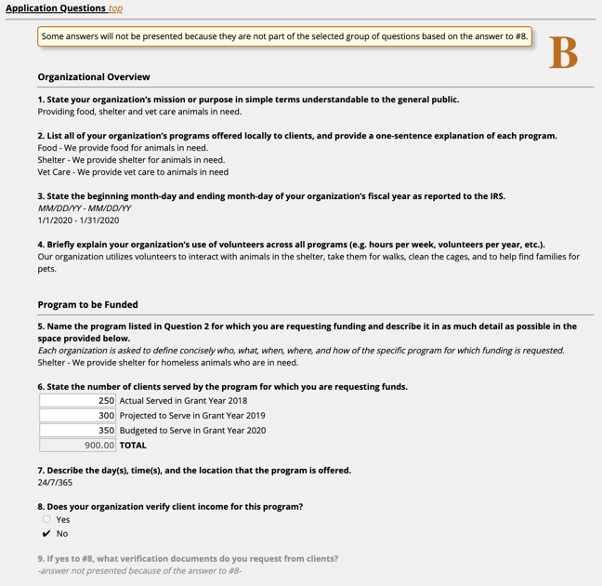
My Private Notes
Review Tools > My Private Notes (bottom left of page)
If necessary, you can take notes that are private to you and each application that you are reviewing. These notes can then be referenced and accessed at any time. (Committee Meetings, etc.).
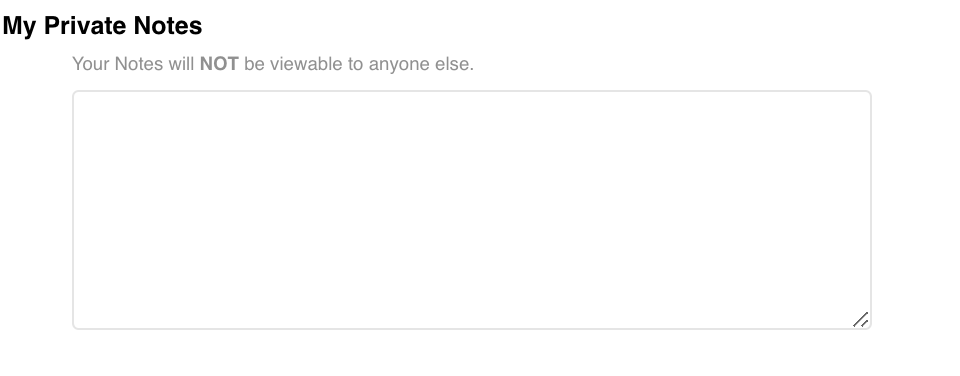
Access the next application that you’d like to review and the Review Tools via the Next Submitted Application link (indicated by arrow) in an individual application or through the Applications tab.