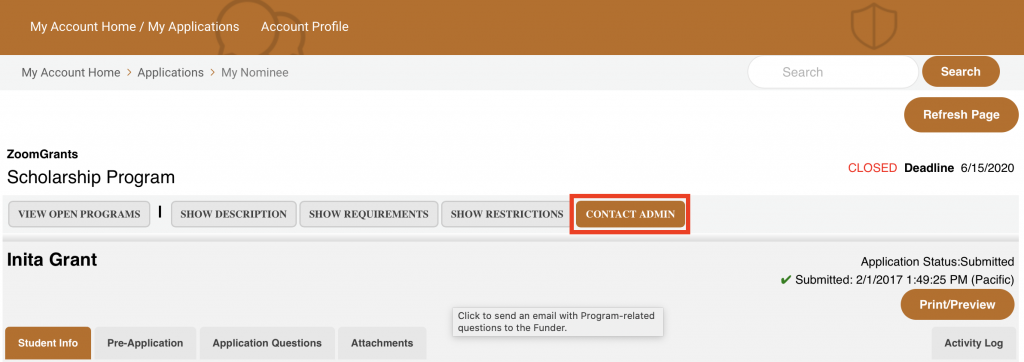1. Log into ZoomGrants
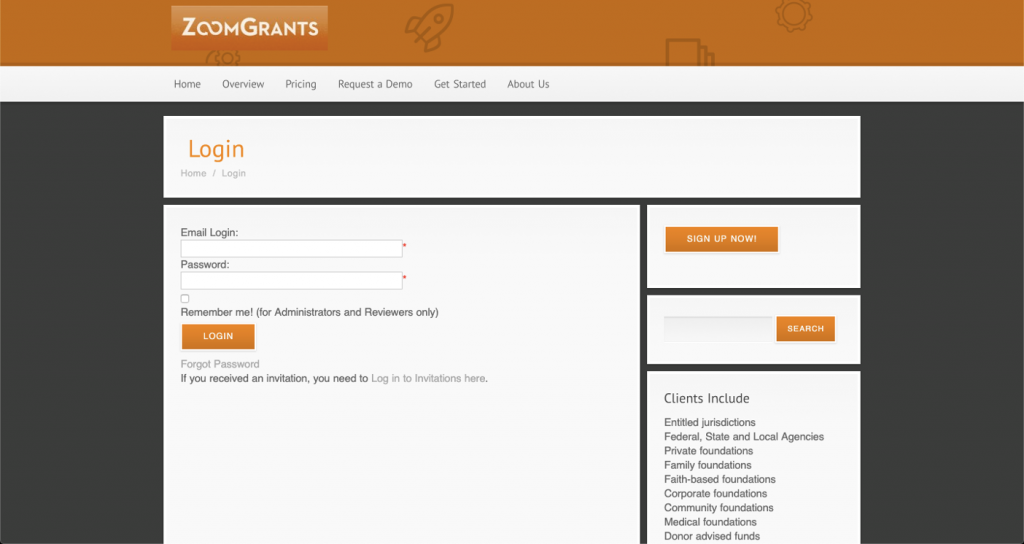
2. Click the show/hide link under the ‘Submitted’ category to expand your list of submitted applications.

3. Click on the application title that you wish to edit/add additional information.
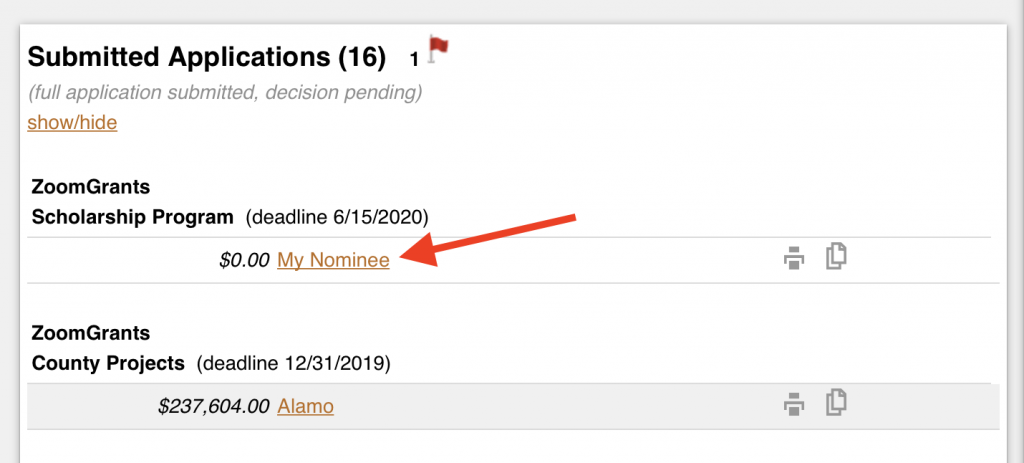
4. Access the tab that you need to edit/add additional information.
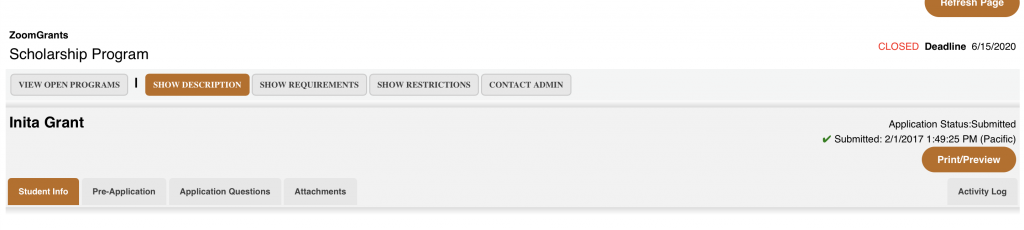
Editing Application Text
If you receive a pop-up indicating that the your new answers will not save, this is an indication that your application is ‘Closed’. In this case, you will need to contact the Funding Organization through the ‘Contact Admin’ tab and request for your application to be opened. Since ZoomGrants does not manage the grant/scholarship program, ZoomGrants staff is not authorized to open your application.
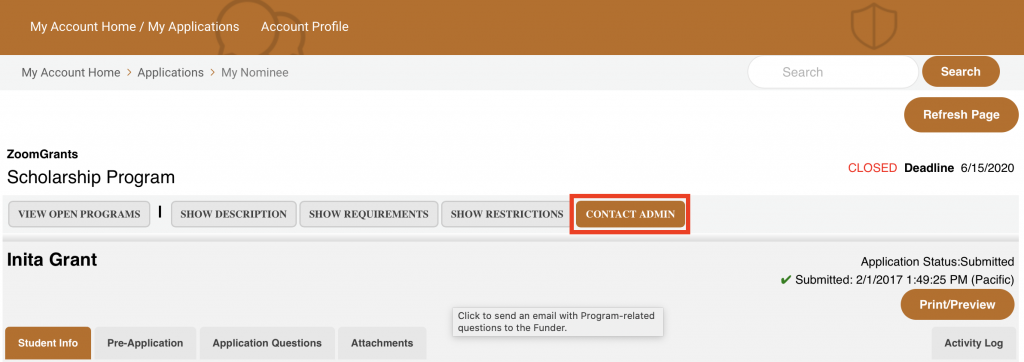
Uploading Documents
If you are attempting to upload additional documents, but the ‘Upload’ buttons are not visible, this is an indication that your application is ‘Closed’. In this case, you will need to contact the Funding Organization through the ‘Contact Admin’ tab and request for your application to be opened. Since ZoomGrants does not manage the grant/scholarship program, ZoomGrants staff is not authorized to open your application.