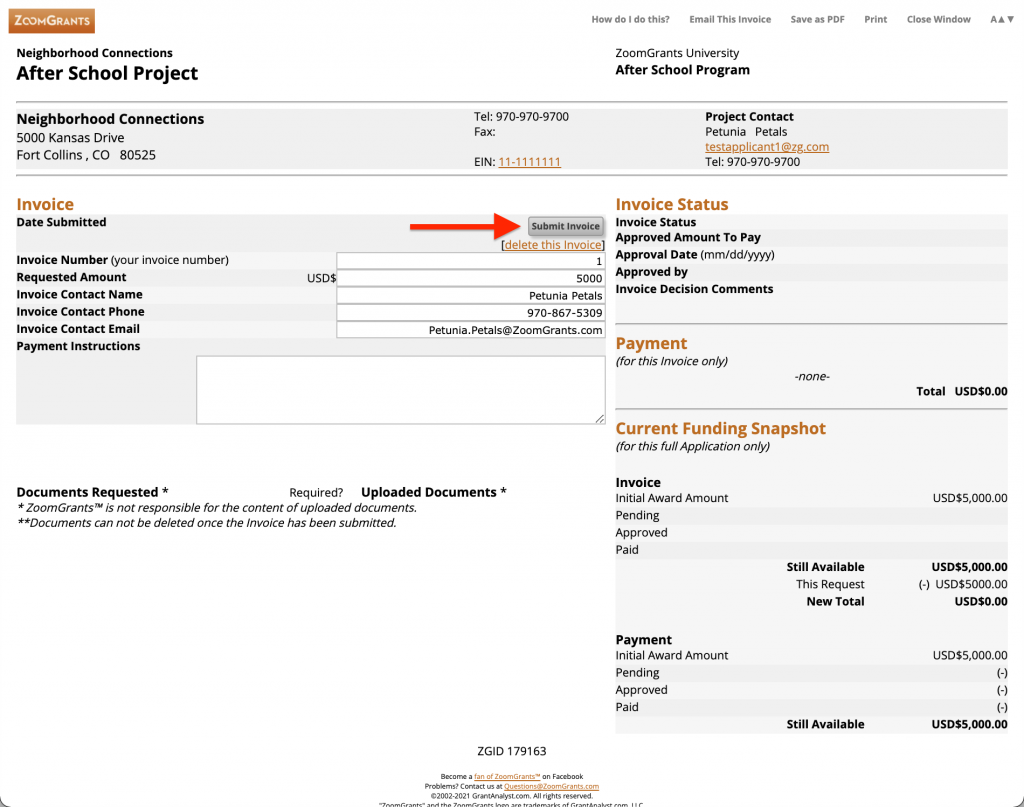The ZoomGrants Financial feature allows grant administrators from the funding organization the ability to accept invoices from approved and funded applicants. If the Financial feature (optional) is being utilized, the following steps can be followed to create and submit an invoice.
Log into ZoomGrants
1. Log in to ZoomGrants utilizing your account ZoomGrants account credentials. (ZoomGrants passwords can be reset via the ‘Forgot Password’ link on the ZoomGrants log in page).
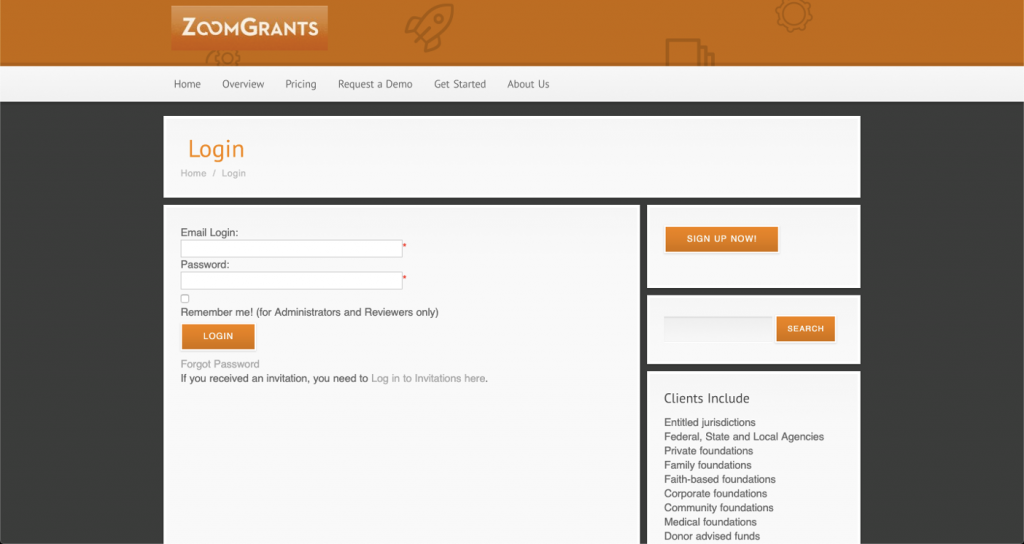
Create an Invoice
My Account Home > Approved Applications
2. Invoices can be created in two different ways.
- Add Invoice Button
- Click the Add Invoice button.
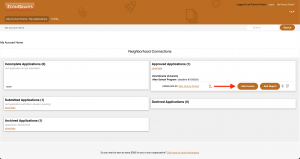
- The invoice will populate in a pop-up window.
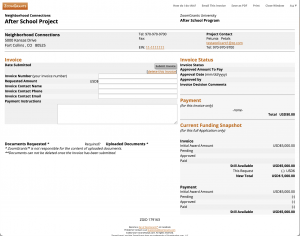
- If the invoice does not populate in a new window, this indicates that your browser has disabled pop-ups. This will require you to either enable pop-ups for the browser OR you will need to utilize an alternative browser to access ZoomGrants.
- Click the Add Invoice button.
- Financial Tab
- Click the name of your online application.
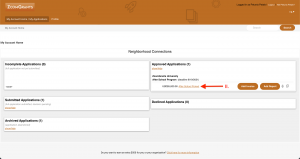
- Scroll through the program instructions and click on the default ZoomGrants Financial tab. (The funding organization can relabel this tab.)
- Click the Create a New Invoice button.
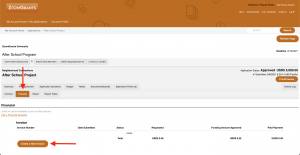
- The invoice will populate in a pop-up window.
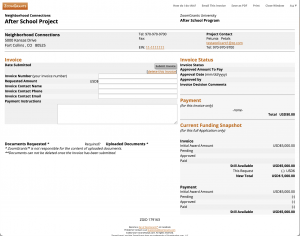
- If the invoice does not populate in a new window, this indicates that your browser has disabled pop-ups. This will require you to either enable pop-ups for the browser OR you will need to utilize an alternative browser to access ZoomGrants.
- Click the name of your online application.
Complete an Invoice
3. Complete the fields that are associated with the newly-created invoice. The following fields are associated with each ZoomGrants invoice:
- Invoice Number
This is a number created by the applicant for tracking purposes. (The funding organization has the ability to change the invoice number once the invoice is submitted, if necessary.) - Requested Amount
- Invoice Contact Name
- Invoice Contact Phone
- Invoice Contact Email
- Payment Instructions (not required)
The funding organization has the ability to customize the invoice and request additional information, including:
- Invoice Questions
Additional questions completed before the invoice is submitted. - Document Requests
Documents requested by the funding organization that are associated with each invoice. How do I upload documents? - Invoice Certification
An electronic signature of the person submitting the invoice.
Submit an Invoice
4. Once the required fields of the invoice are completed, you will need to submit the invoice to the funding organization for their review. To submit an invoice, you will simply need to click the Submit Invoice button at the top.