You can search for organizations, applicant names and email addresses, and application titles and content using the keyword Search feature.
How It Works
The search bar appears in multiple places. It functions a little differently based on where you are in your account. If you type a keyword into the search bar on your Account Home page, the system will automatically search for that keyword in the standard fields – Applicant Name/Application Title, Email address, Physical address, EIN, DUNS – for all submitted applications in all programs. You can also search for an Application ID number (found at the bottom of any tab of an application or in its Print Preview or PDF version).
If you type a keyword into the search bar within a program, the system will search for that keyword in the standard fields in that program only.
Changing the Search Settings
- Click the Search Button to open up the search results page.
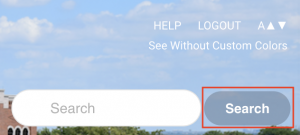
- Click the Search Settings link near the search bar in the search results page.
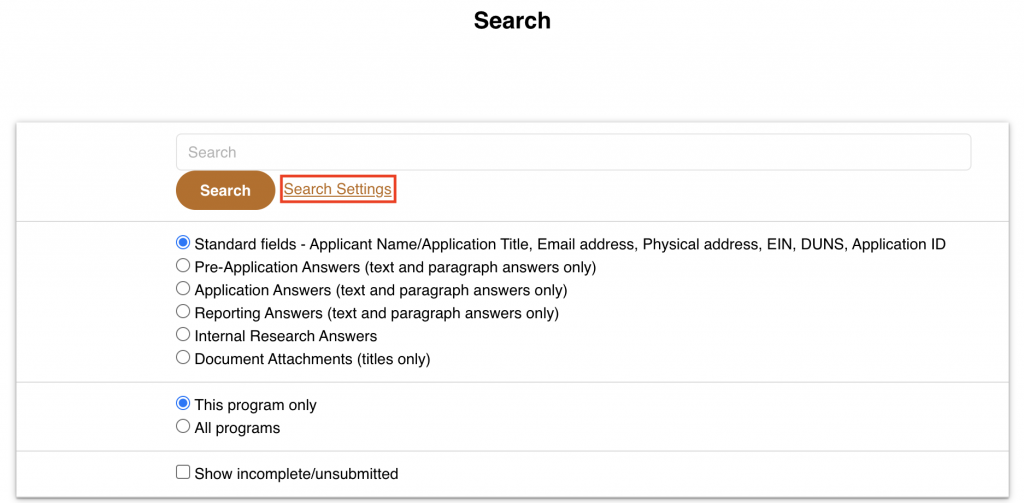
- Tell the system in what places it should look for that keyword by selecting one of the options in the first section.
Location options include:- Standard fields – Applicant Name/Application Title, Email address, Physical address, EIN, DUNS, Application ID
- Pre-Application Answers (text and paragraph answers only)
- Application Answers (text and paragraph answers only)
- Reporting Answers (text and paragraph answers only)
- Internal Research Answers
- Document Attachments (titles only)
- If you’re within a program, you can also tell the system if it should look in that specific program or if it should search for the keywords in all of the programs.
- Check the ‘show incomplete/not submitted’ box to indicate whether incomplete/not submitted applications should be included in the search.
