The steps for changing the login credentials – the email address and password that you use to log into your applicant account – differ depending on:
- Whether or not you still have access to the account and the email address associated with it; and
- If the person who should be the new account owner already has a ZoomGrants account under their email address (if you’re trying to transfer the account to someone else)
If You Still Have Access to the ZoomGrants Account…
My Account Home > My Profile > Change UserID/Password Tab
- Log into the account at http://ZoomGrants.com/login.
- Click the Account Profile button.
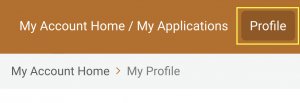
- Click into the Change User ID/Password tab.
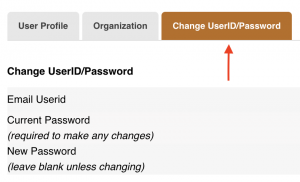 To change the email addressInput a new email address in the Email Userid field, input the current password to confirm, then click the Change User ID/Password button. The email address cannot already be associated with a different ZoomGrants account. If the email address is already in use, see the instructions below to request that the account be transferred to another user.To change the passwordEnter the current password, then put in the new password that you would like to use, and click the Change User ID/Password button to make the change.
To change the email addressInput a new email address in the Email Userid field, input the current password to confirm, then click the Change User ID/Password button. The email address cannot already be associated with a different ZoomGrants account. If the email address is already in use, see the instructions below to request that the account be transferred to another user.To change the passwordEnter the current password, then put in the new password that you would like to use, and click the Change User ID/Password button to make the change. - Log out of the account, then try logging in with the new credentials. Keep in mind that your browser may still remember the old email address or password, so you may need to type in the credentials manually and update the saved login information.
The new person who owns the account can use the same instructions to change their email address or password.
If You No Longer Have Access to the ZoomGrants Account and DO Have Access to the Email Inbox…
If You No Longer Have Access to the ZoomGrants Account and Do NOT Have Access to the Email Inbox…
We can transfer the account from the previous Applicant account owner to the new point of contact.
In order to do that, we will need to receive an electronic request that verifies that the applications should be transferred. That request must come from one of the following persons:
- The original application owner
- The Executive Director of the organization
- A Program Admin with the funding organization
- The email address of the original user (the "user ID").
- The new email address that should be tied to the account.
- An acknowledgment that the applications can be moved to the new account.
Please have the appropriate person (one of the folks listed above) send that request via email to Questions[@]ZoomGrants. Once we receive that request, we will move those applications so that the new person owns them in their account. This will effectively merge the two accounts into one, with whoever should have access as the owner. Other users can always be added as collaborators, if they need access to applications.
After that, use the steps listed in the beginning to change the password and email address.
If the New Account Owner Already Has a ZoomGrants Account…
We can merge the two accounts. We’ll first verify that everyone has the correct account type, then we’ll transfer the applications into the new account.
In order to do that, we will need to receive an electronic request that verifies that the applications should be transferred. That request must come from one of the following persons:
- The original application owner
- The Executive Director of the organization
- A Program Admin with the funding organization
- The email address of the original user (the "user ID").
- The new email address that should be tied to the account.
- An acknowledgment that the applications can be moved to the new account.
Please have the appropriate person (one of the folks listed above) send that request via email to Questions[@]ZoomGrants. Once we receive that request, we will move those applications so that the new person owns them in their account. This will effectively merge the two accounts into one, with whoever should have access as the owner. Other users can always be added as collaborators, if they need access to applications.
After that, use the steps listed in the beginning to change the password and email address.
