In addition to using the ZoomGrants-generated links to provide applicants with access to programs, admins can also create “friendly URLs” that are more intuitive and easier for applicants to type.
For each organization account, there are two types of friendly URLS:
Creating & Editing Friendly URLs
Setting the Friendly URL for All Open Programs
Account Settings > Account Details Tab > Publishing Tab
- Publishing Tab
From the Account Details tab, click into the Publishing tab.
- Scroll down until you reach the Friendly URL section. There, you can edit or create the friendly URL for the page that shows all of your organization’s open programs.
- Type your custom ending to the friendly URL or click the “Click here” link to use the ZoomGrants suggestion.
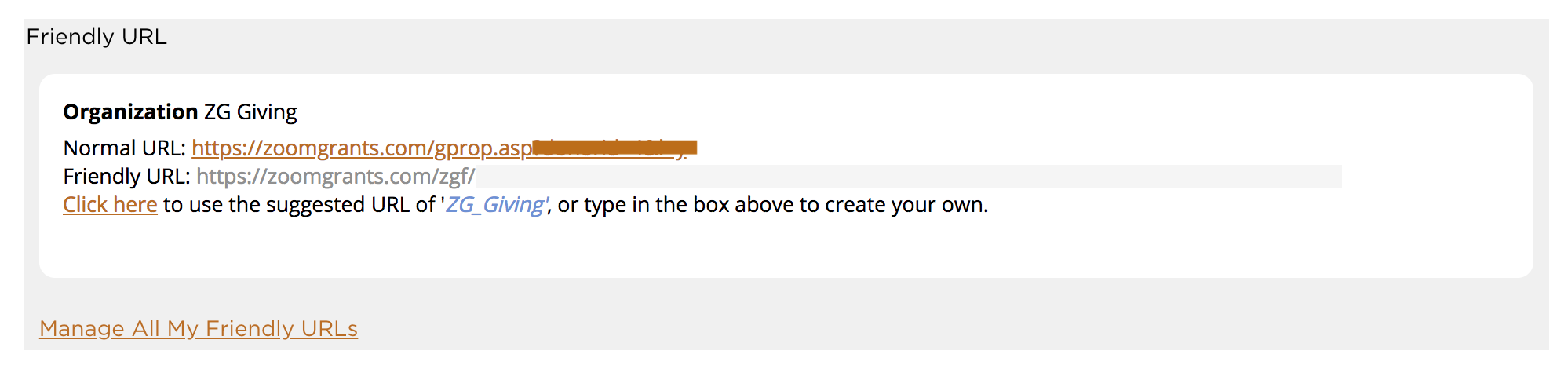
Once this is set, you can use the friendly URL or your account default URL (found in Program Setup, in the Settings tab of any program) to provide your applicants with access to the open programs.
Setting the Friendly URL for a Specific Program
Unlike the Friendly URL for all open programs (above), the friendly URL for a specific program is set in Program Setup of that program.
Program Setup > Settings Tab > Availability Settings
- Settings Tab
From Program Setup, click into the Settings tab, then scroll to the Friendly URL setting in the Availability Settings section.
- If a friendly URL has been set, it will be displayed there. If it has not been set, click the “Manage My Program’s Friendly URL” link.
- Type the custom ending of the friendly URL, or click the “Click here” link to use the one that ZG suggests.

Troubleshooting
My applicants are saying that the link is not working.
- Double check the URL that you’ve posted and compare it to the URL in the Account Details or Settings tab. It’s possible that another admin may have edited the URL.
- If you’re using a link to a specific program, be sure that the link is correct for this cycle of the program. If you’re using a link from last year’s program, you’ll need to update your friendly URLs and make sure you’re using the link for the latest cycle of the program.
