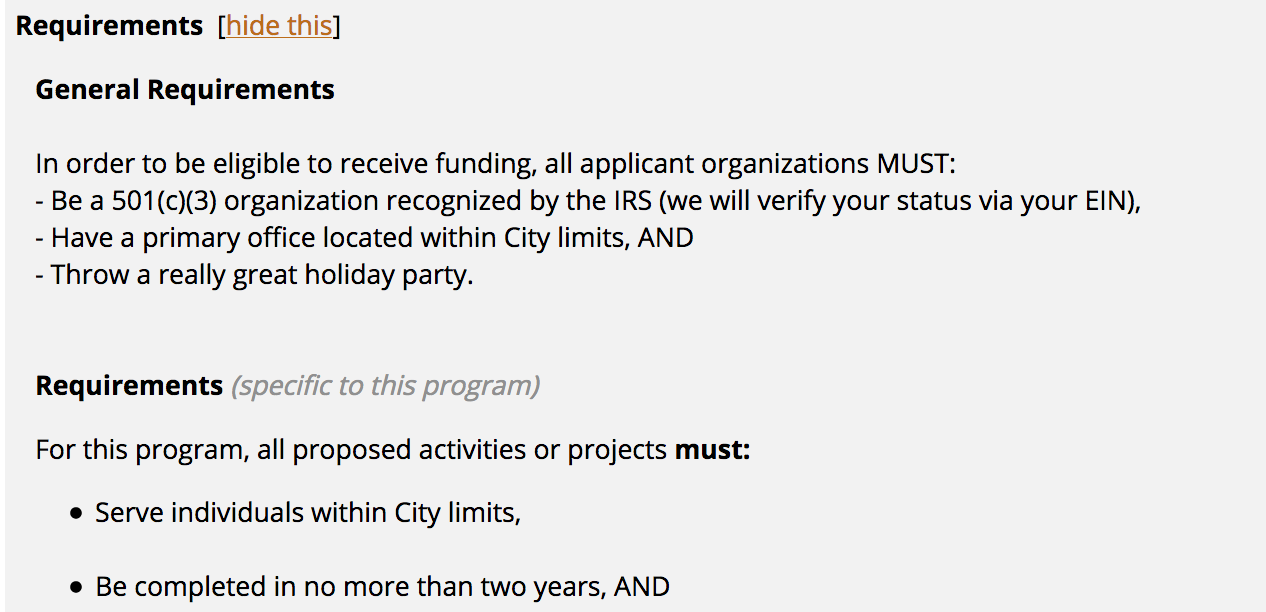How It Works
The text entered in the General Requirements field at the account level is automatically presented at the top of the Requirements tab (the second program information tab in the application) in every one of an organization’s programs. This is especially helpful for those organizations that have the same set of requirements for ALL of their programs – applicant must be a 501(c)(3) organization, must have an office within city limits, etc. (The Requirements tab is, by default, the second program information tab.)
- Program Summary Tab
Text describing additional requirements that are unique to a specific program can be added in Program Setup, in the Program Summary tab.
How To Set It Up
Account Settings > Account Details Tab > Publishing Tab > General Requirements
- Publishing Tab
In Account Settings, navigate to the Account Details Tab. From there, click into the Publishing Tab.
- Scroll down to the bottom of that tab to add your text to the General Requirements field.
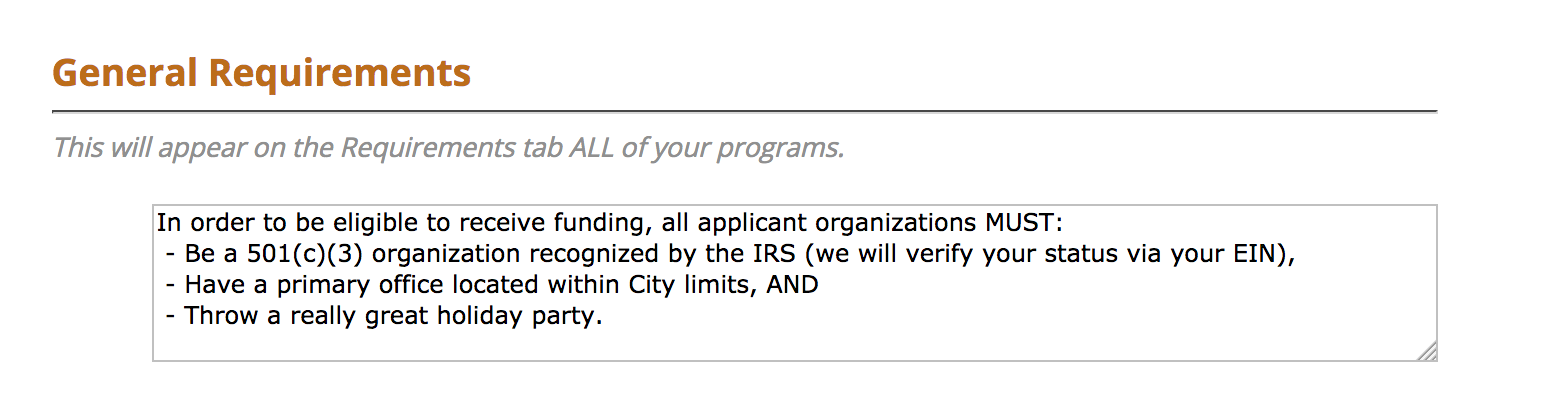
- Use the Applicant View in any of your programs to see how the General Requirements appear.