Admins can quickly update certain fields on multiple applications at a time via the Batch Update and List Update buttons at the bottom of the Applications List.
How It Works
Dashboard > Applications Tab
Application components such as the pre-application status, official and trial decisions, official and trial amounts, custom statuses, and answers to internal research questions can be batch and list updated.
Batch Update
Updates fields with the same data on selected applications.
- Select from the Applications List the applications to update.
- Click the Batch Update button at the bottom of the list.
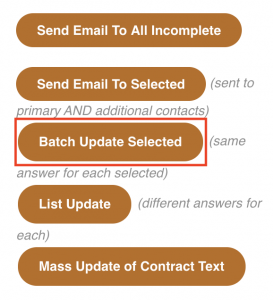
- Select the field you’d like to edit (highlighted in red box).
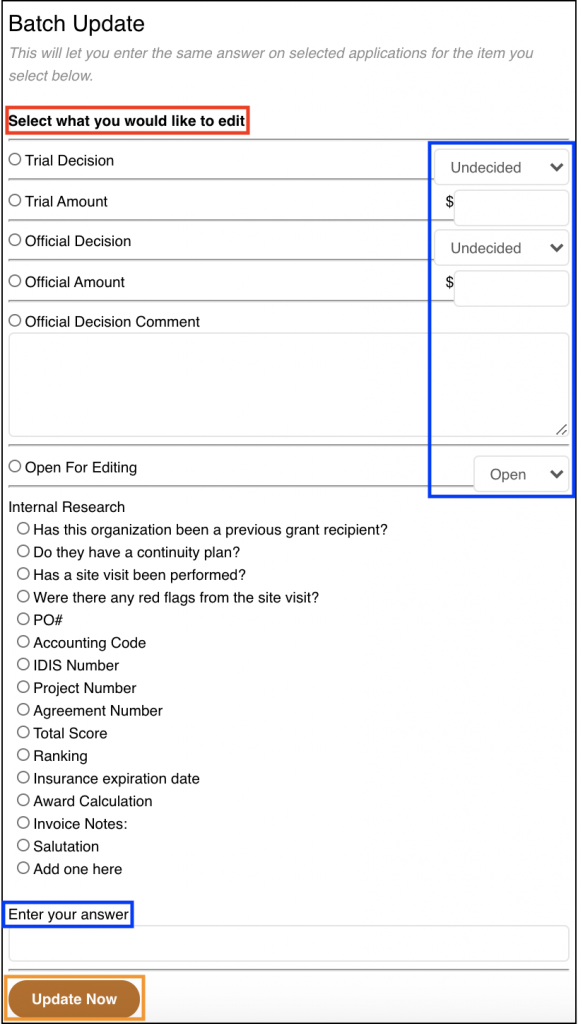
- Enter the update, as applicable (highlighted in blue boxes).
- When you’re done, click the Update Now button to update the selected applications (highlighted in orange box).
List Update
Reload the applications list to allow admins to update the selected field on each applications separately. This allows admins to enter different data on the applications.
- No need to select the applications, just click the List Update Button at the bottom of the list.
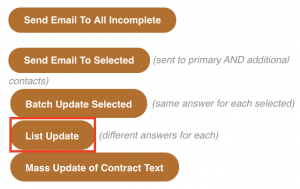
- Choose which field you want to keep in view and which field you want to edit (highlighted in blue boxes).

- Click the Update Now button to reload the page to display those columns (highlighted in red box).
- Use the dropdown menus or text boxes to make your updates in each application. The changes will automatically save as you click through the fields.
