How It Works
The branch is an online version of paper-based applications that say:
If no, please skip to question 10. If yes, please answer questions 6, 7, 8, and 9.
Depending on the applicant’s response in the multiple-choice branching question, they are required to answer a different set of questions in that tab.
How To Set It Up
Each of the questions tabs – the Pre-Application, Application Questions, and Report – can have a branching question, and each is set up and functions independently.
- Set up and order all of your questions in that tab in Program Setup first.
- Click the show/hide link to open up the branching question setup field.
- Set up the branching question.
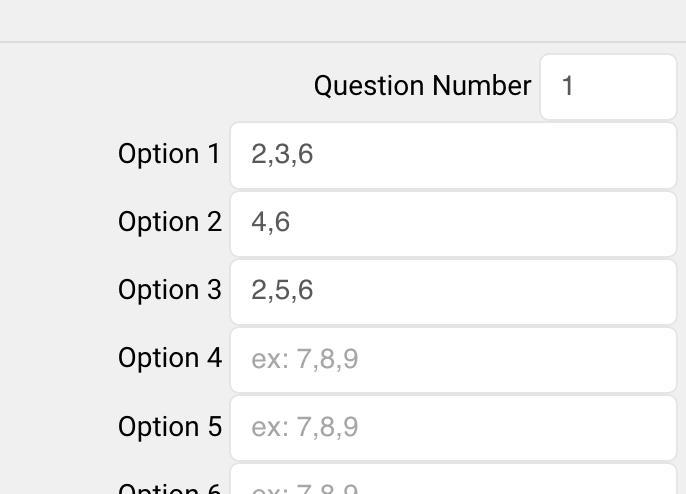
- Question Number – This is the question number of the multiple-choice question to use as the branch. The answer to this question will determine which following questions the applicant will answer, based on the option they choose.
- Options – Each ‘Option’ line represents one of the options in the multiple choice question that you’re using as your branch. In each ‘Option’ line, list the question numbers of the questions that should appear if the applicant selects that option. Separate the question numbers with a comma, as displayed in the screenshot above. For each option in your multiple choice branching question, you’ll need to have at least ONE question listed in the ‘Option’ field that represents that option. For example: If you have three options in your multiple choice question (A, B, and C), you’ll need to have questions listed in the Option 1, Option 2, and Option 3 fields.
Need an Example?
Let’s say we’re capturing several different types of applications via a single program and we want to know which type of application our applicants want to submit.
We set up question number 1 as a multiple choice question in which we ask:
For which type of grant are you applying?
- CDBG
- ESG
- CSBG
If they choose CDBG (Option 1), they should see questions 2, 3, and 6.
If they choose ESG (Option 2), they should see questions 4 and 6.
If they choose CSBG (Option 3), they should see questions 2, 5, and 6.
Here’s how we’d set up the branching question to accommodate that:
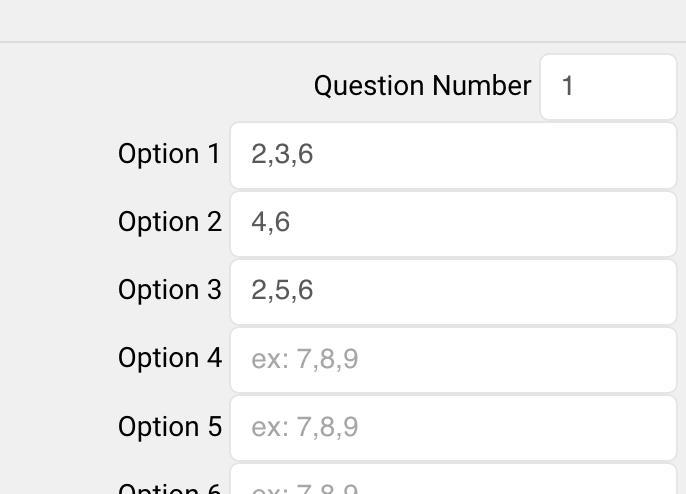
Note that…
- The branching question (question 1) is NOT listed in any of the ‘Options’ fields.
- The questions for each option are listed and separated by commas, without spaces.
- There are three options in the branching question, and Options 1-3 in the branching question setup all have questions listed.
