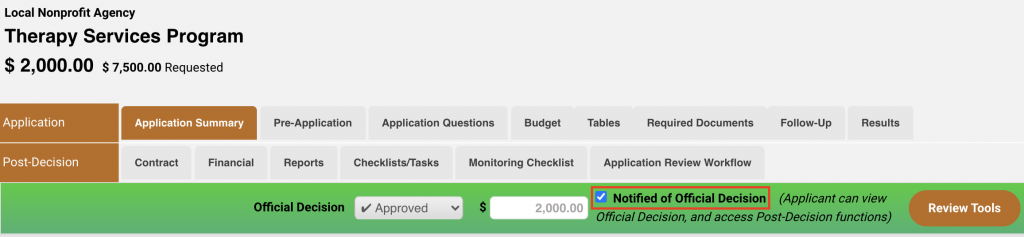How It Works
In the ZoomGrants™ system, there’s a difference between telling your Applicants the status of their applications (via email, phone, snail mail, word of mouth, Pony Express, etc.) and ‘notifying‘ your Applicants of the status of their applications. When Applicants are truly ‘notified’, they can see the Official Decision in their ZoomGrants™ account and Approved Applicants can access Post-Decision features such as Contracts, Reporting, or Invoices and Payments.
If you aren’t using those features, you don’t need to ‘notify’ the Applicants (and you can disregard the remainder of this class). If you DO intend to use any of the Post-Decision features you’ll need to ‘notify’ the Approved Applicants.
How To Set It Up
We’ve made it easy to ‘notify’ Applicants of the Official Decisions made. Here are the ways that you can get the word out:
Notify Applicants Via Email
Dashboard > Applications Tab OR Application Status chart
- From the Applications List, select the applications for which you’d like to send your notifications.
- Click the Send Email to Selected button.
- Create your email.
- Check the ‘Notified’ box in the Options to send the email and mark the applications as ‘notified’ at the same time.
Notify Applicants Via The Applications List
Dashboard > Applications Tab OR Application Status chart
- From the Dashboard, click into the Applications list (via the Applications tab or one of Application Status charts).
- Scroll to the bottom and click the List Update button.
- For the field to edit, select Official Decisions and Amounts.
- Click the Update Now button.
- When the page reloads, check the appropriate boxes in the column on the right to ‘notify’ each applicant.
Notify Applicants On Individual Applications
- Application Summary Tab
Within an individual application, go into the Application Summary tab. Check the Notified of Official Decision box in the Settings section on the righthand side.