In ZoomGrants, reviewers can vote on applications during the review process. As the review period comes to a close, administrators input trial and/or official decisions to denote which applications will be approved or declined.
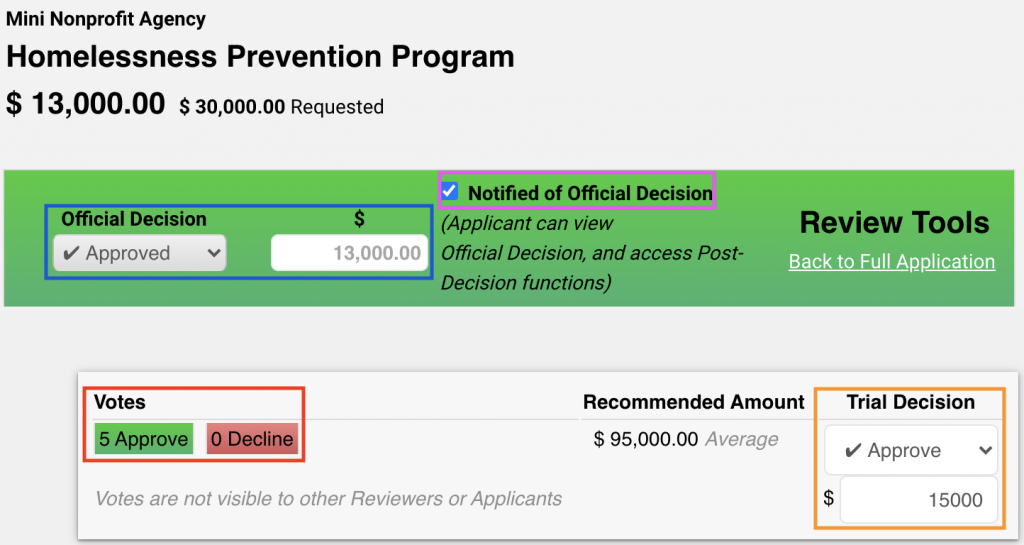
Decision / Vote Options
|
VOTES Input on applications (as applicable) by each reviewer |
TRIAL / OFFICIAL DECISIONS Input on applications by administrators |
| Undecided – The reviewer has not yet voted on this application
This is the default decision for all submitted applications. |
Undecided – A decision has not yet been input on this application
This is the default decision for all submitted applications. |
| Approved – The reviewer has voted to approve this application. If applicable, they should also input a recommended funding amount. | Approved – This application has been selected. If applicable, an award amount should also be input.
|
| Declined – The reviewer has voted to decline this application | Declined – This application has not been selected |
| Abstain / Recuse – The reviewer has chosen a recusal or to abstain from voting | Not Qualified – This application is not qualified to be selected or the admin has decided to disqualify it
|
Trial Decisions
Trial decisions let administrators and committee chairs play with funding options and test out combinations of approvals and funding recommendations. They are optional and are never seen by the applicant.
Trial decisions are especially useful during committee deliberations and are easily changed on the Scoring Report, via a batch or list update on the Applications List, or in the Review Tools section of an application.
When committee deliberations are complete, you can use the Copy to Official button at the bottom of the Applications List to quickly transfer all of the trial decisions and amounts to be the official decisions and amounts. However, those official decisions will not be visible to the applicants until the applications are marked ‘notified‘.
Official Decisions
Official decisions allow admins to indicate which applications have been officially selected and which have not. They control applicant access to post-decision features such as Reporting, Invoices and Payments, and Contracts; only applicants whose applications have been approved and who have been ‘notified’ will be able to access the post-decision features that the admin has turned on and set up.
Official decisions are only made visible to the applicant when the admin decides to officially ‘notify’ them. Until then, they are internal-only. If you choose to approve an application, be sure to also add an award amount (if applicable).
Administrators: Where to Find or Change Decisions
Trial and Official Decisions can be changed by the admin in several places:
Applications List
In the Applications list, you can use the Batch Update and List Update buttons to change the trial decisions or official decisions on selected or all applications.
You can also use the Copy to Official button to copy your Trial Decisions and Amounts to the Official Decisions and Amounts.
Individual Application
To change the trial decision, click the Review Tools button to open the Review Tools, then select a trial decision from the dropdown and enter the trial amount in the amount field. (Highlighted in orange in the screenshot below.)
To change the official decision, make the appropriate selection in the Decisions Bar below the application tabs, and enter a funding amount. (Highlighted in blue in the screenshot below.) You can make that decision viewable to the applicant by putting a check in the Notified of Official Decision box in the Decisions Bar.
To view the votes input by the reviewers, check the Votes section. (Highlighted in red in the screenshot below.)
In a reviewer’s account, the official and trial decisions will not be editable, and the Vote section will display a dropdown field that they can use to input their individual vote on that application.
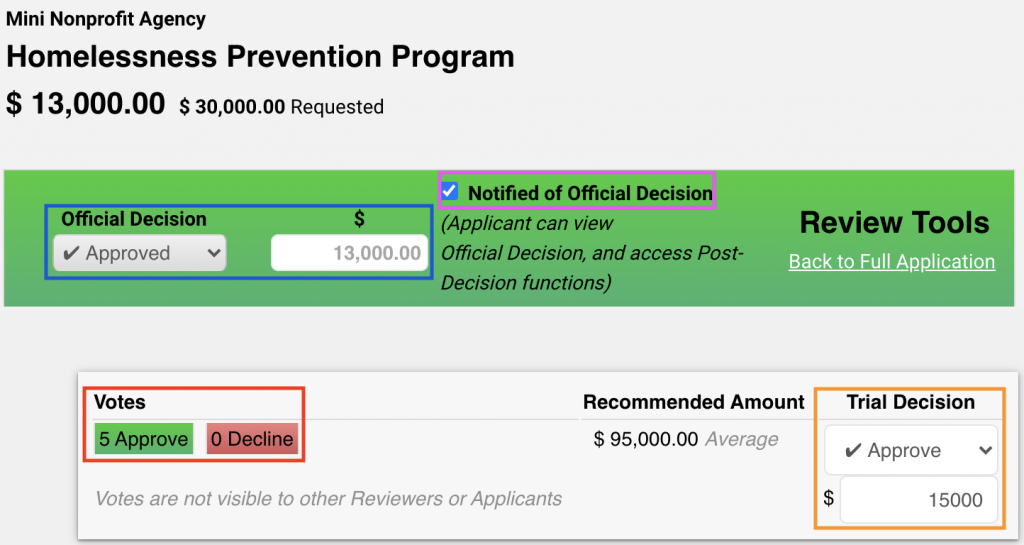
How to Set It Up
There isn’t much to set up – the decisions feature is pretty simple. If an admin would like to prevent reviewers from voting on application, they can can turn off the voting function.
To turn off the voting feature:
Program Setup > Committee Tab
- Committee Tab
Click into the Committee tab in Program Setup. Change the Voting setting to "No".
